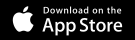Welcome ScoutLook Users!
We’re excited that you will be joining the HuntStand family. There are a few simple steps that you will need to follow in order to move your data from ScoutLook over to HuntStand:
- Install the HuntStand app from the Google Play Store or Apple App Store.
- Login to HuntStand using your old ScoutLook username and password. If you forget your password, the HuntStand password reset process has been linked to ScoutLook and you will be able to retrieve your password.
- Once you login, the migration of your data from ScoutLook to HuntStand may take several minutes. You will receive an email when this process is complete. Note: If you received the ScoutLook to HuntStand Migration email your data is in HuntStand. Follow the steps below to access it.
- Once you open the HuntStand app, you will probably need to sync the map objects from ScoutLook. Please see the information on the syncing process below.
To sync your information:
What is a Hunt Area?
-
Open the Hunt Area drop down at the top of the main screen by touching the Hunt Area title.

-
Press the circular arrows to the right of the Hunt Area named Scoutlook (with the date) to initiate the sync.

-
The data sync process may take 10 to 15 seconds. While the data is syncing the arrows will spin.

-
Once the sync is complete. Simply touch the Hunt Area Named Scoutlook (with the date) and the Hunt Area selector will close.

-
From the app’s main menu go to the Map Editor Screen.

-
You should now be able to access all your saved information ScoutLook. Note: you may need to zoom out on the map to view your data.
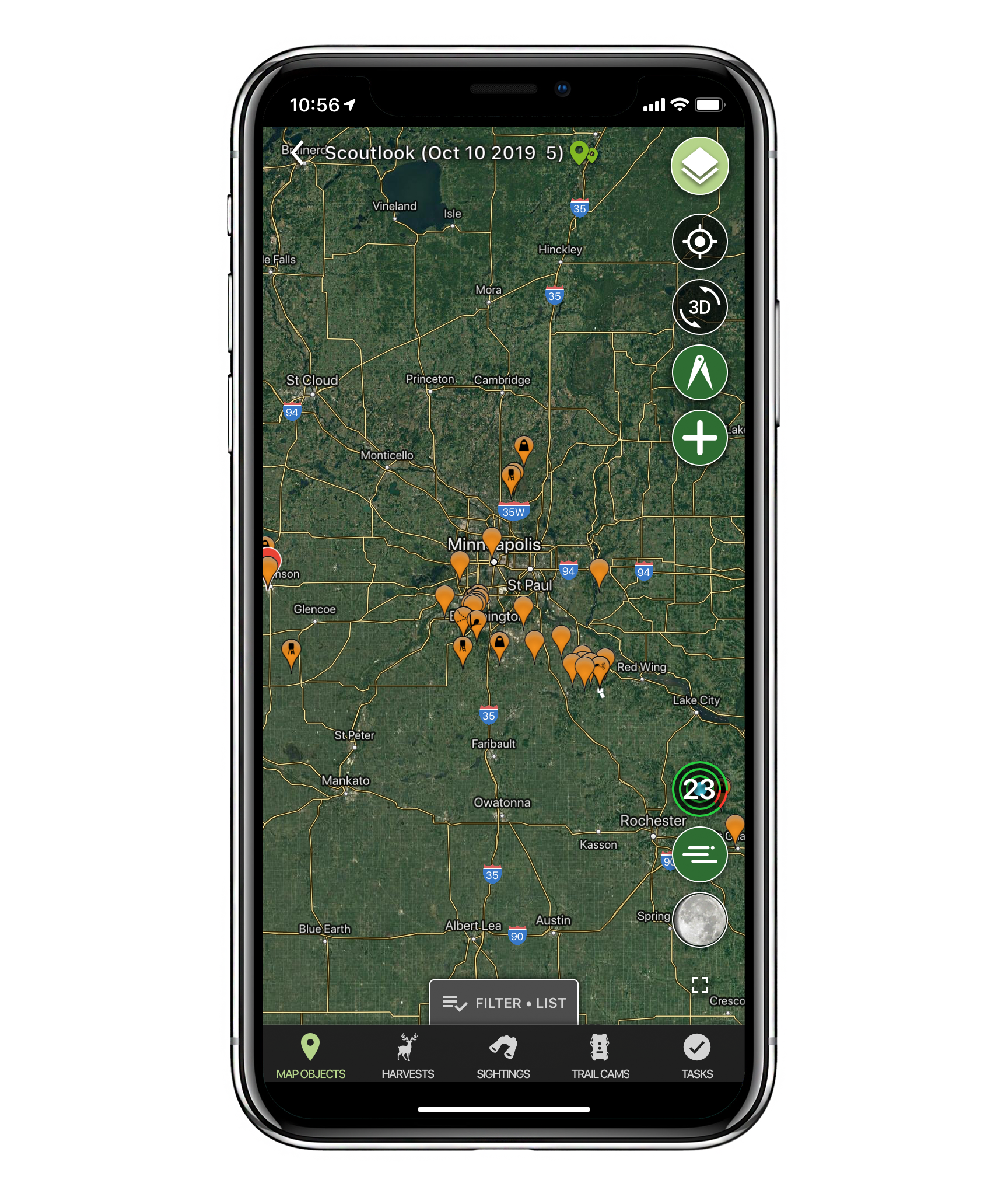
We have tested the migration process extensively. If you don’t see your data it’s almost certainly there, but you may be unfamiliar with our system. If you have questions, reach out to us at support@huntstand.com. We’re here to help!
HuntStand Versions of Popular ScoutLook Features:
Current ScoutLook Subscriptions
All ScoutLook Parcel Data subscribers will receive 45 days of HuntStand Pro for free, and then be eligible for a 40% discount if you wish to upgrade at the end of those 45 days.
All ScoutLook Ad-Free subscribers will get the remainder of their ScoutLook Ad-Free subscriptions plus one month of HuntStand Ad-Free; once this free month of HuntStand Ad-Free has passed, subscribers can choose to continue the subscription or let it lapse.
All ScoutLook Users
As an exclusive and warm welcome from HuntStand, all ScoutLook users will receive 2 weeks of HuntStand Pro for free. After those two weeks, you can upgrade to HuntStand Pro for 25% off your first year (regularly priced at $29.99 USD/year). Just use code HSPSL25 at checkout to save!